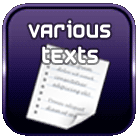Read and edit ePUB files
12/09/2021
An overview of some software on Windows to view ePUB files.
Cool Reader 3
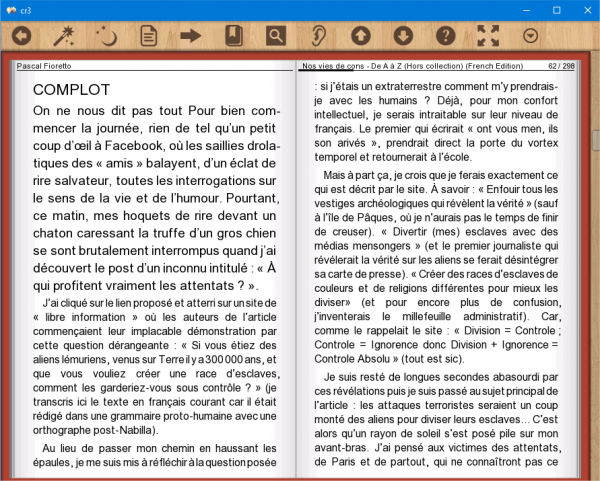 Cool Reader is focused on ePUB reading and favors a clean view, with large icons and large fonts.
Cool Reader is focused on ePUB reading and favors a clean view, with large icons and large fonts.
Notable features:
- Option to switch to night mode, in order to have a dark background, more pleasant for the eyes
- Animation on page change
- Audio playback of the document
- Clear and quickly accessible icon bar
- Pleasant interface and navigation between pages entirely possible with the mouse
Calibre
 A true ePUB Swiss Army Knife, however, Calibre can become a heavyweight when it comes to quickly viewing an ePUB file.
A true ePUB Swiss Army Knife, however, Calibre can become a heavyweight when it comes to quickly viewing an ePUB file.
Notable features:
- Editing file metadata
- Multilingual interfaceData library, with classification, searches, import from different sources...
- Advanced file conversion (different reprocessing possible) to MOBI, ePUB, PDF, RTF, TXT, ZIP...
Disadvantages
- Obligation to go through library mode, even when you just want to display an ePUB immediately
- Slowness when launching the viewing of an ePUB
- Ergonomics sometimes painful, as for example with the options that are displayed in cascade (one under the other).
FBReader
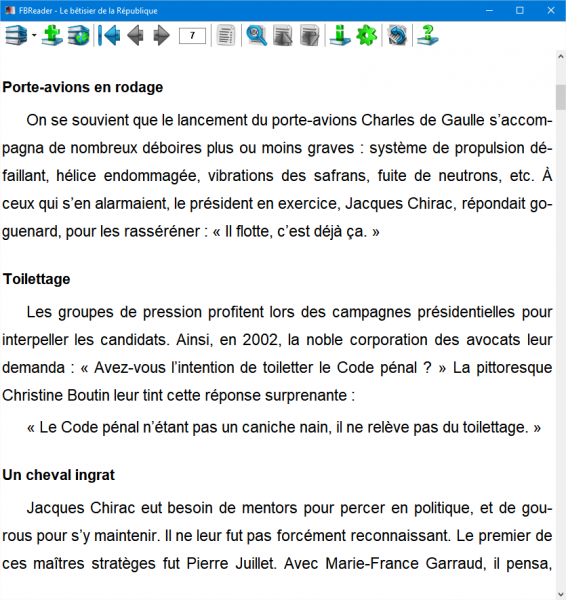 FBReader is a fast reader of ePUB files.
FBReader is a fast reader of ePUB files.
Notable features:
- Multilingual interface
- Page rotation
- Choice of colors (background, text, hyperlink, selected text)
- Viewing books in a virtual library
STDU Viewer
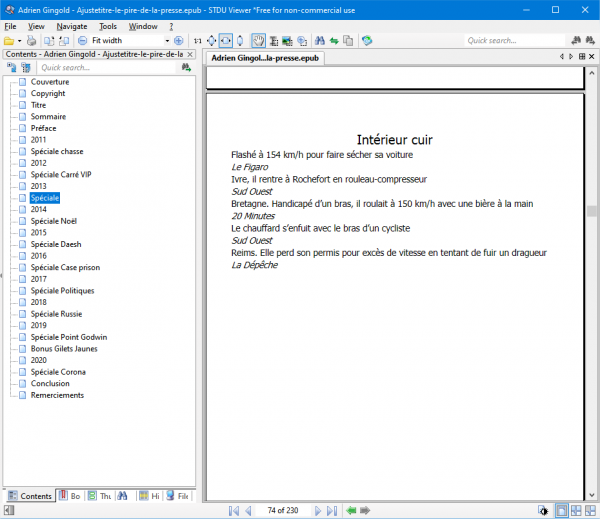 STDU Viewer displays in thumbnail form the list of documents in a directory (PDF, ePUB, images, etc.) and displays the page and the tree structure on the left when selecting.
STDU Viewer displays in thumbnail form the list of documents in a directory (PDF, ePUB, images, etc.) and displays the page and the tree structure on the left when selecting.
Notable features:
- Can open of CBR, CBZ, ePUB, PDF...
- Proposes at start-up to reopen the last open file, to the last page browsed.
- Can change the brightness, contrast, and gamma of the page
- Multilingual interface (French, English, German, Polish)
- Can rotate the page, display several pages at once on the screen
- Text selection with copy and export possibilities
- Show bookmarks, page thumbnails. Possibility to choose the size and number of thumbnails
- Conversion CBR, CBZ, TIFF to PDF (paid version only)
Sumatra PDF
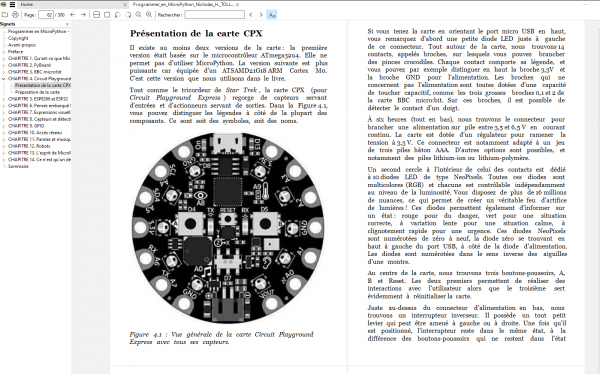 SumatraPDF is primarily a software for displaying PDFs but it reads EPUB files (as well as MOBI files) very well. Its lightness allows it to open them quickly.
SumatraPDF is primarily a software for displaying PDFs but it reads EPUB files (as well as MOBI files) very well. Its lightness allows it to open them quickly.
Notable features:
- Can open CBR, CBZ, EPUB, PDF, MOBI...
- Tree view, left
- Choose one or two pages on the screen
- Text search
- Rotate page (90°, 180°, 270°)
- Zoom
Dernière modification le 12/09/2024 - Quillevere.net
Commentaires
No inscription needed if you wish to
Search in this website
| | |