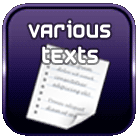- Variables
- Create a variable
- Display une variable
- Get the number of characters in a variable
- Extract a substring
- Increment a variable
- Iterate an array
- Character substitution
- Change the case of a variable
- Predefined variables
- Conditions (if ... then ... else)
- Calculations
- Comparison
- Iteration
- File
- Check if a file exists
- Check if a file is a symbolic link
- Check if a file has size > 0
- Check if a file is executable
- Compare modification dates
- Directory
- Various
Bash scripting memo
A memo on useful commands to create a bash script.

Variables
Create a variable
b=2
To affect the output of a shell command, youcan use $(
Display une variable
or
or better, to respect carriage returns if the variable contains some:
Get the number of characters in a variable
-> Display"4" if a="test"
Extract a substring
You can use the expressions: ${variable:position} ou ${variable:position:length}
-> Display"st" if a="test", because it returns the last X characters.
-> Display"es" if a="test" because a substring starts at offset 0.
Increment a variable
-> Increase the variable i by 1
Iterate an array
for element in ("${list_elements[@]}")
do
echo "${i}"
done
-> Displays the 2 elements
Character substitution
The following expression can be used to directly replace characters, by searching/replacing the first occurrence found : ${variable/search/replace}
echo ${var/i/z}
-> Display "thzs is a value"
To perform multiple replacements, add a second slash after the variable name : ${variable//search/replace}
Change the case of a variable
With substitution, you can convert a variable to uppercase:
Also in lowercase:
Predefined variables
There are variables already predefined by the bash interpreter, the most interesting of which are:
| Nom | Description |
|---|---|
| $HOME | User's home directory |
| $PATH | Value of environnement variable PATH, which contains search paths |
| $$ | Process PID |
| $PPID | Parent process PID |
| $I | Child process PID |
| $PWD | Current folder (may be different from the script path) |
| $SECONDS | Number of seconds since shell start |
| $? | Return code of the previous command |
Conditions (if ... then ... else)
One-line condition
or
Condition on several lines
then
<commands>
else
<commands>
fi
or
then
<commands>
elif <condition>
then
<commands>
else
<commands>
fi
Calculations
To perform a calculation, it must be surrounded by the tags: $(( <calculation> ))
echo $((4+3))
Comparison
String variables
| Operator | Description | Example |
|---|---|---|
| = | Equality | if [ my_variable = "b" ] |
| != | Difference | if [ my_variable != "b" ] |
| -z | Is empty | if [ -z my_variable ] |
| -n | Is not empty | if [ -n my_variable ] |
Number variables
| Operator | Description | Mathematical equivalent | Example |
|---|---|---|---|
| -eq | Equality | = | if [ var1 -eq var2 ] |
| -ne | Difference | <> | if [ var1 -ne var2 ] |
| -gt | Greater than | > | if [ var1 -gt var2 ] |
| -ge | Greater or equal | >= | if [ var1 -ge var2 ] |
| -lt | Lesser than | < | if [ var1 -lt var2 ] |
| -le | Lesser or equal | <= | if [ var1 -le var2 ] |
Match tests (CASE)
The case
1)
echo "The number is 1."
;;
2)
echo "The number is 2."
;;
*)
echo "The number is neither 1 nor 2."
;;
esac
It is possible to test several variables, like this:
1-*)
echo "The 1st number is a 1."
;;
*-2)
echo "The 2nd number is a 2."
;;
*)
echo "The 1st number is not a 1 and the 2nd is not a 2."
;;
esac
Logical functions
You can use the logical functions NOT, AND, OR with the comparisons. Note that for the logical operators AND and OR, where the conditions are combined, the square brackets must be doubled.
| Fonction | Description | Exemple |
|---|---|---|
| ! | NOT: inverts the direction of the test | if [ ! ${a} = ${b} ] |
| && | AND: combines several mandatory conditions | if [[ ${a} = ${b} && ${b} = ${c} ]] |
| || | OR: combines several optional conditions | if [[ ${a} = ${b} || ${b} = ${c} ]] |
Iteration
FOR loop
do
echo "${i}"
done
In the above case, we use the seq command, which creates a sequence from 1 to 5.
WHILE loop
while [ $i -le 5 ]
do
echo "${i}"
i=$(($i+1))
done
File
Check if a file exists
Check if a file is a symbolic link
Check if a file has size > 0
Check if a file is executable
Compare modification dates
You have to use -nt and -ot between two files to compare the modification dates of two files :
if [ "${file_1}" -ot "${file_2}" ]; then echo "${file_1} exists and is older than ${file_2}"; fi
Directory
Check if a directory exists
Retrieve the directory of the script launched
Various
At the start of the Bash script
- Always start a bash script with the line below to define the shell interpreter:#!/bin/bash
- Check the number of input arguments with this:if [ $# -ne 4 ] then
echo "The number of argument is incorrect"
exit 1
fi - Use .sh or .bash extension
- If you put the following line at the beginning of the script, the bash interpreter will stop the execution of the code as soon as an error is encountered:set -o errexit
- The interpreter will also stop if you use an undeclared variable if you specify:set -o nounset
- Use the following line to enable debugging:You can also ensure that if the script is launched with the DEBUG=1 variable, the execution traces of each command are displayed:set -o xtrace# Displays traces if script launched like this:DEBUG=1 ./script.sh
if [[ "${DEBUG-0}" == "1" ]]; then set -o xtrace; fi
Check the execution of a program
If you called a program, you can retrieve its return code right after execution and send it back to the caller, like this:
statut=$? # Get return code from previous line
echo "Return code from java : ${statut}"
exit ${statut}
Create multi-line variables
If you want to write the value of a variable on several lines, suffix each line with "\", as below:
is \
a value \
on several lines"
Commentaires
Search in this website
| | |