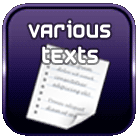Retroarch: use Hotkey and dedicated buttons at the same time
 On Retroarch, there are 'system' commands; they allow you to display the menu, pause, reset the ROM, load/save the game state...
On Retroarch, there are 'system' commands; they allow you to display the menu, pause, reset the ROM, load/save the game state...
However, there is a limitation to using these commands, but let's first see how they work before showing how to enhance their usage: assign a key for loading and another for saving!
Possible functions: the Hotkey
Two possibilities are offered to customize the trigger for these functions:
- Use the Hotkey button
This involves designating a key that, when combined with another, triggers the system command. This key is called the 'Hotkey.'
Therefore, you need to designate several other keys for each command and press the Hotkey + the command key simultaneously. - Do not use a hotkey button
You then need to assign a key specifically to a command. This key will only perform the indicated command and requires having as many keys as there are desired commands.
If a hotkey is assigned, it applies mandatory to all system commands.
Disadvantages
The first method, with a configured Hotkey, is the default on Retroarch and is probably the most used because it offers many practical features by reusing existing keys for game commands (if there are 8 function keys and a stick, this allows for 11 commands). However, it has the disadvantage of a lack of speed.
Certainly, if you just want to exit the current game, pressing 2 keys at the same time is not a timing issue in itself. However, if you want to save a game quickly at a moment when time is crucial, locating and pressing 2 keys simultaneously takes a time lapse that can be critical depending on the game. And there is a risk of error (for example, you might confuse saving with loading).
The second method (no Hotkey) no longer has the disadvantage of the critical time lapse for saving but requires having as many keys available as there are functions to use: you need one key to exit the game, another to access Retroarch settings, another to load, another to save, and two more to navigate through the saves... In short, a whole keyboard!
A method at the crossroads
Ideal would have been to configure Retroarch to indicate that a certain system function is called either by a dedicated key or by a Hotkey+key combination. With the evmapy software, it appears you can configure it so that a given key sends another, but its implementation on Batocera differs from evmapy's documentation. I looked for another solution.
By looking through the Retroarch documentation, we learn that it listens to certain ports, notably port 55355, to allow executing commands over the network: exit, take screenshots, adjust volume... This is indicated here.
In the Batocera documentation (which launches Retroarch), we learn that we can create a key configuration file to launch scripts. This documentation suggests adjusting the brightness or volume of Batocera when certain keys are pressed.
You understand the idea: when pressing a specific key, the goal is to send a local network command that will be processed by Retroarch. The Hotkey remains in use, but direct calls to certain keys are intercepted to send commands to Retroarch.
Implementation to load and save quickly
Check the network on Retroarch
On retroarch, go to "Settings", "Network" and make sure that the option is activated and the port is the same (55355 by default).
Know the name of the dedicated keys
The ideal is to have one key to save the state of a game and another key to load that state.
First, you will need to find the technical name of these 2 keys. One method to achieve this is to connect via SSH to your machine and launch the evtest software.
This will display, when you press a key, the status and name of that key. In my case, I get this for the 'save' key:
type : 1 (EV_KEY), code 296 (BTN_BASE3), value 1 => 0
And that for the 'Load' touch:
type : 1 (EV_KEY), code 297 (BTN_BASE4), value 1 => 0
Create a script
I wrote a script in two differents languages (Python and Bash). Both work in my case, but I have a preference for the Bash script as it is probably faster. I will provide both here, to choose according to individual preferences...
The different outputs (echo and print) will obviously not be displayed and are only for debugging purposes.
Both scripts check if Retroarch is running. If it is, they will initiate the loading or saving of the game state. If it is not, they will change the brightness on EmulationStation (note that this point may not work on all installations).
Python
Save the code below in the file /userdata/system/configs/game_state_changer.py.
# Sauvegarde/chargement de jeu
# Eric Quillévéré - 23/08/2025
#
# Si retroarch est lancé :
# Si argument=1, sauvegarde la partie
# Si argument=2, charge la dernière partie sauvée
# Si retroarch n'est pas lancé :
# Si argument=1, baisse la luminosité
# Si argument=2, augmente la luminosité
import sys # Pour récupérer le paramètre
import subprocess # Pour détecter si retroarch est en cours d'exécution
import socket # Pour sock.sendto
# Vérifie si retroarch est en cours d'exécution
def is_retroarch_running():
try:
result = subprocess.run(['pgrep', '-x', 'retroarch'], stdout=subprocess.PIPE, stderr=subprocess.PIPE)
if result.stdout:
return True # RetroArch est en cours d'exécution
else:
return False # RetroArch n'est pas en cours d'exécution
except Exception as e:
print(f"Une erreur s'est produite : {e}")
return False
def modifie_luminosite(valeur):
try:
result = subprocess.run(['/overlay/base/usr/bin/batocera-brightness', valeur], check=True, text=True, capture_output=True)
print("Sortie standard :", result.stdout)
print("Erreur standard :", result.stderr)
except subprocess.CalledProcessError as e:
print("Une erreur s'est produite :", e)
# Récupérer le paramètre (1=sauver, 2=charger)
fonction = sys.argv[1]
if is_retroarch_running():
print("RetroArch est en cours d'exécution.")
sock = socket.socket(socket.AF_INET, socket.SOCK_DGRAM)
if fonction=='1':
sock.sendto(b"SAVE_STATE", ("127.0.0.1", 55355))
elif fonction=='2':
sock.sendto(b"LOAD_STATE", ("127.0.0.1", 55355))
else:
print("RetroArch n'est pas en cours d'exécution.")
if fonction=='1':
modifie_luminosite(-5)
elif fonction=='2':
modifie_luminosite(+5)
Puis accordez les droits d'exécution :
Bash
Save the code below in the file /userdata/system/configs/game_state_changer.sh.
# Sauvegarde/chargement de jeu
# Eric Quillévéré - 23/08/2025
#
# Si retroarch est lancé :
# Si argument=1, sauvegarde la partie
# Si argument=2, charge la dernière partie sauvée
# Si retroarch n'est pas lancé :
# Si argument=1, baisse la luminosité
# Si argument=2, augmente la luminosité
# Vérifie si retroarch est en cours d'exécution
is_retroarch_running() {
pgrep -x "retroarch" > /dev/null 2>&1
return $?
}
# Vérifie si la date du précédent appel n'est pas trop récent
is_temps_valide() {
log=$1
duree_sec=$2
if [ -f "$log" ]; then
last_modified=$(stat -c %Y "$log") # Temps de dernière modification en secondes
current_time=$(date +%s) # Temps actuel en secondes
# Fichier modifié il y a plus de X secondes ?
if [ $((current_time - last_modified)) -gt "$duree_sec" ]; then
return 0
else
return 1
fi
else
return 0
fi
}
modifie_luminosite() {
local valeur=$1
/overlay/base/usr/bin/batocera-brightness "$valeur"
}
# Log (utilisé pour éviter trop d'appels simultanés par erreur)
fichier_dern_sauveg=/userdata/system/configs/date_derniere_sauveg.log
# Récupérer le paramètre (1=sauver, 2=charger)
fonction=$1
# Utilisation de la fonction
if is_retroarch_running; then
echo "RetroArch est en cours d'exécution."
if [ "$fonction" == "1" ]; then
if is_temps_valide "$fichier_dern_sauveg" 2; then
echo "Sauvegarde de l'état..."
printf "SAVE_STATE" > /dev/udp/127.0.0.1/55355
echo 'Sauvegarde' > "$fichier_dern_sauveg"
else
echo "Derniere sauvegarde trop recente"
fi
elif [ "$fonction" == "2" ]; then
echo "Chargement de l'état..."
printf "LOAD_STATE" > /dev/udp/127.0.0.1/55355
fi
else
echo "RetroArch n'est pas en cours d'exécution."
if [ "$fonction" == "1" ]; then
echo "Baisse de la luminosité..."
modifie_luminosite -5
elif [ "$fonction" == "2" ]; then
echo "Augmentation de la luminosité..."
modifie_luminosite +5
fi
fi
Puis accordez les droits d'exécution :
Configure Batocera
To capture keys on Batocera, create the file /share/system/configs/multimedia_keys.conf.
This file is automatically sought and loaded at start -up, nothing else to do.
For Python
BTN_BASE3 1 python /userdata/system/configs/game_state_changer.py 1
BTN_BASE4 1 python /userdata/system/configs/game_state_changer.py 2
For Bash
BTN_BASE3 1 /userdata/system/configs/game_state_changer.sh
BTN_BASE4 1 /userdata/system/configs/game_state_changer.sh
Check commands
Batocera needs to be restarted so that the configuration of the keys is effective.
Once a game is launched, if you press 'save' or 'load' button, you should have a message at the bottom of the screen indicating this condition.
Latest modifications
23/08/2025 : Modification of the bash script to avoid unfortunate press on the save key. A verification is made to prevent a last backup with less than 2 seconds.
Commentaires
Search in this website
| | |